Your cart is currently empty!
Flight plan generation
XPFlightPlanner allows you to generate flight plans automatically with the route finder or create flight plans manually. You can also modify an automatically generated flight plan as needed. For manual flight plan editing, please refer to this page.
Back to User Manual top
Table of content
Generator dialog
XPFlightPlanner has a route finder that can generate the best flight route from an airport to another.
To generate a flight plan in XPFlightPlanner, you need to have at least two waypoints in your flight plan. The first waypoint should represent your departure point and the second your arrival.
Once you have added these two waypoints, you can either click on the generator button or go to the “Flight plan” menu and select “Generator”. The application will then open the route finder dialog which gives a general overview of the flight: departure, arrival and approximate distance.
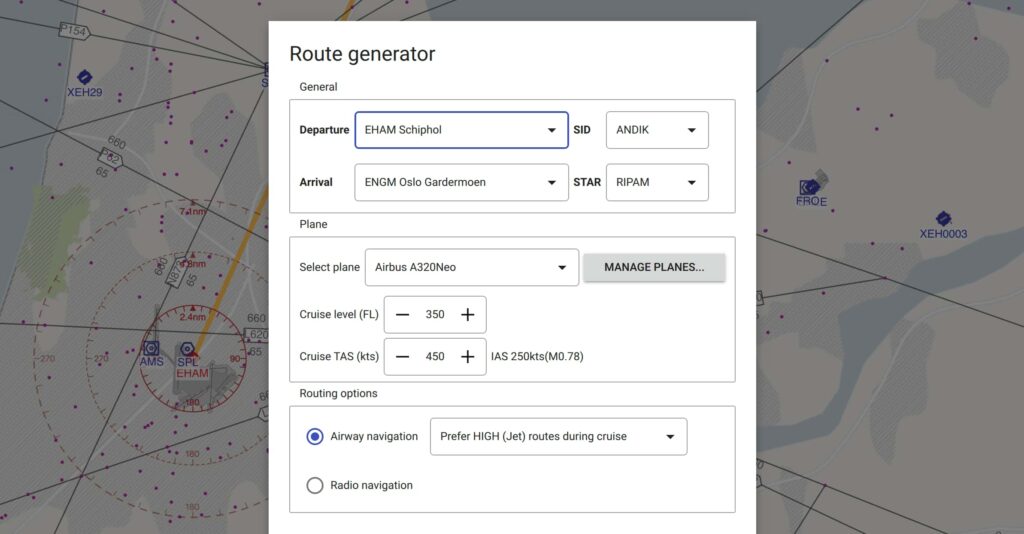
The generator dialog in XPFlightPlanner offers a range of configuration options to customize your flight plan. Set your departure and arrival airports, choose to include SID and STAR procedures, select the aircraft model, specify the cruise speed and flight level, and customize routing options.
Routing with SID and STAR
In XPFlightPlanner, you have the option to utilize SID and STAR procedures for your departure and arrival airports. When opening the generator dialog, XPFlightPlanner automatically selects the optimal SID and STAR procedures to minimize your flight distance.
When routing with these procedures, the generator calculates the best route between the exit point of the SID and the entry point of the STAR. After generating the flight plan, you can explore the available procedures in the detail panel and add any necessary intermediate waypoints from the procedure to your plan.
It’s important to note that these procedures are extracted from the CIFP directory located in your X-Plane installation path, ensuring accurate and up-to-date data for your flight planning needs.
Aircraft performance
The generator dialog in XPFlightPlanner offers the flexibility to customize your flight plan generation based on the specific aircraft you are using. By selecting your aircraft, the algorithm will adapt to its climb and descent performance characteristics.
Additionally, you have the option to adjust the cruise true air speed (TAS) and the desired flight level (FL) for your flight.
These performance settings are saved and will be automatically remembered for future use, allowing for efficient and personalized flight plan generation tailored to your aircraft’s capabilities.
Routing options
XPFlightPlanner offers two main routing options:
- Airway navigation
- Radio navigation
During airway navigation, the route finder selects the most efficient path from the departure to the arrival airport by utilizing airways that connect various FIX and navigation points. The router considers all points, airway segments, altitude restrictions, and user preferences such as Jet routes or Victor routes. When flying over a Free Routing Airspace (FRA), the router primarily utilizes RNAV fixes to generate the route.
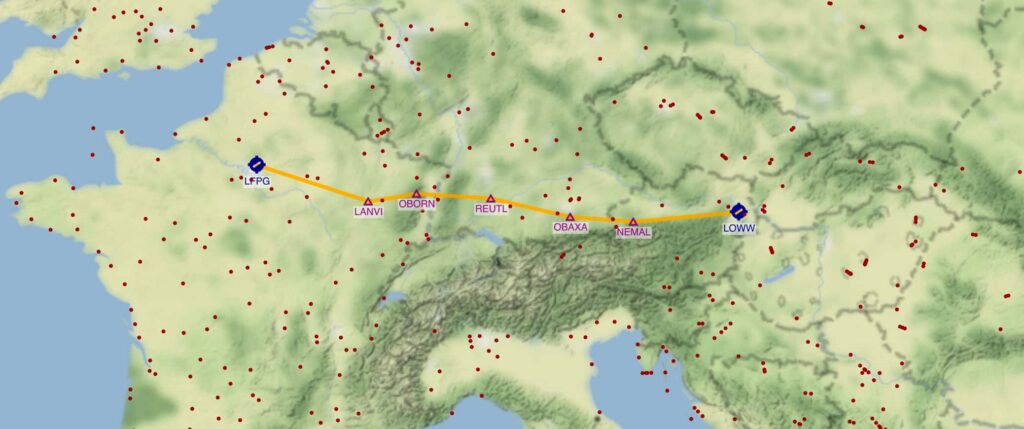
On the other hand, radio navigation routing focuses exclusively on VOR, DME, and NDB points. This routing method ensures that the flight plan generator considers the capabilities and limitations of these radio navigation aids ranges when creating the optimal route.
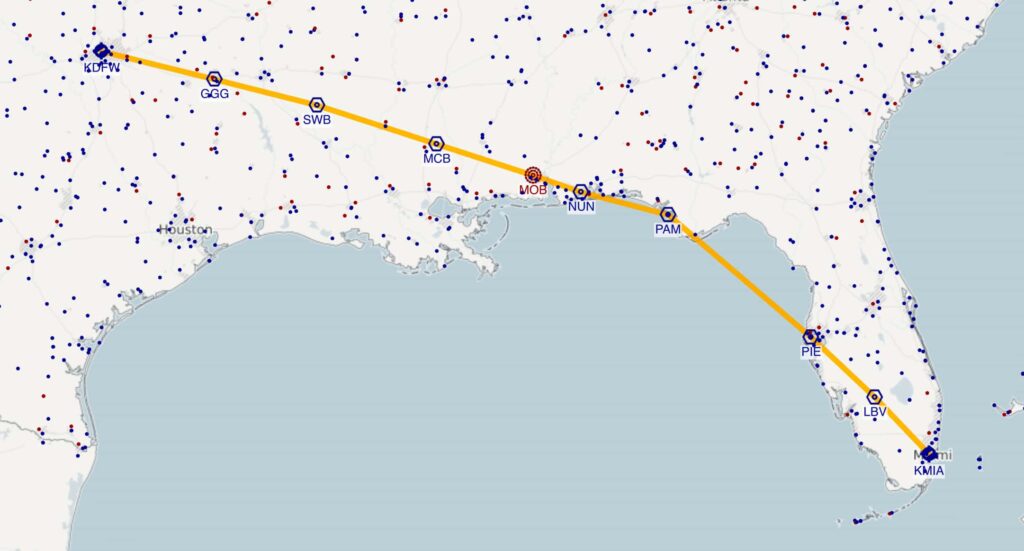
With both options available, XPFlightPlanner allows you to choose the routing method that best suits your preferences and the requirements of your flight.
Route generation
To generate your flight plan, simply click the “Start” button to initiate the route generation process. Once completed, the flight plan generator window can be closed, and you will find the resulting flight plan displayed in the main window.
After the route generation is finished, you have the flexibility to make adjustments to routing points such as departure, arrival, SID, or STAR. Additionally, you can modify the routing settings to explore alternative routes that better suit your preferences or specific requirements.
In the rare event that the flight plan generator is unable to find a suitable route, don’t worry. You can always try again with modified settings to further refine the route and find the most convenient option for your flight. XPFlightPlanner provides you with the flexibility and control to tailor your flight plan to your needs.