Your cart is currently empty!
How to plan flight route with SID and STAR?
In this tutorial, we will demonstrate how to plan a route, incorporating both SID and STAR procedures, from KSEA runway 16R to KSLC runway 16R. Alternatively, you can watch this short video.
The final full flight plan from KSEA to KSLC can be downloaded here for free.
Step 1 – Create the flight plan
Begin by adding KSEA and KSLC to the flight plan, either through the right-click menu on the map or from the Points side panel. Refer to the tutorial “How to Generate a Flight Plan for X-Plane?” for more details.
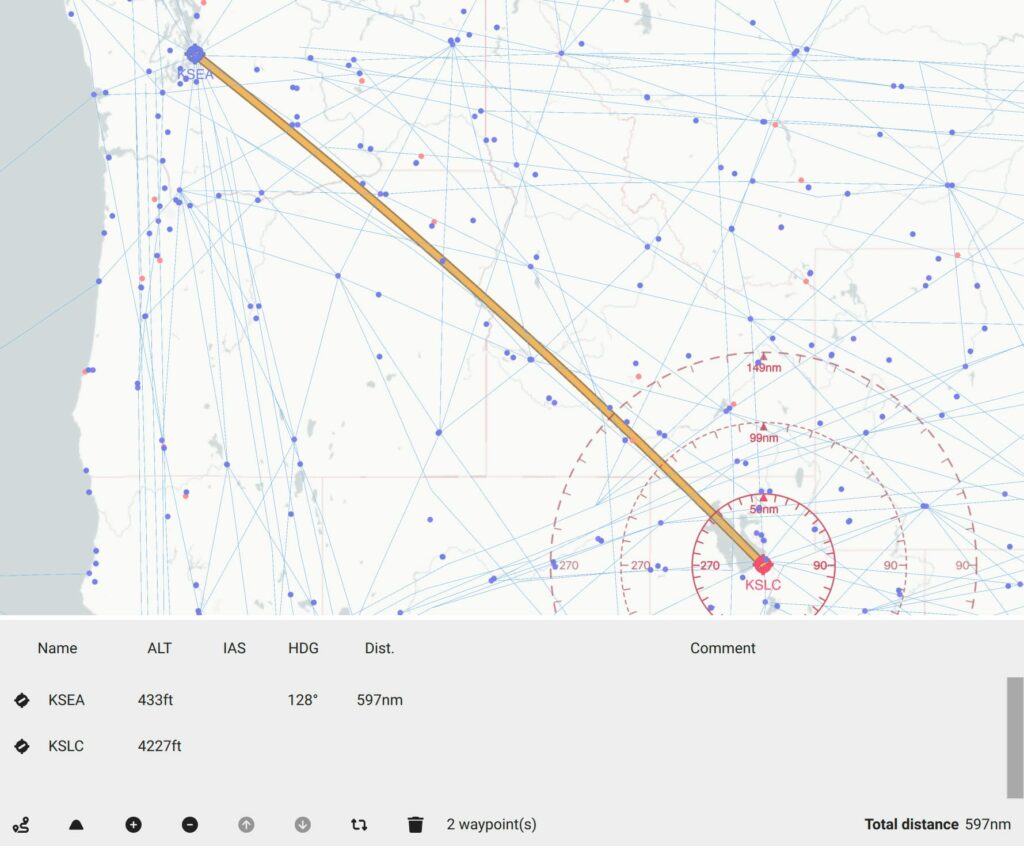
Step 2 – Generate a route
Initiate the “Route Generator” dialog using the button at the bottom left of the flight plan table or through the menu “Route” > “Generator.” The dialog displays with preset departure and arrival airports, automatically selecting the best SID exit point and STAR entry point to optimize the flight distance, such as SID BKE and STAR BYI. You can modify SID and STAR if necessary.
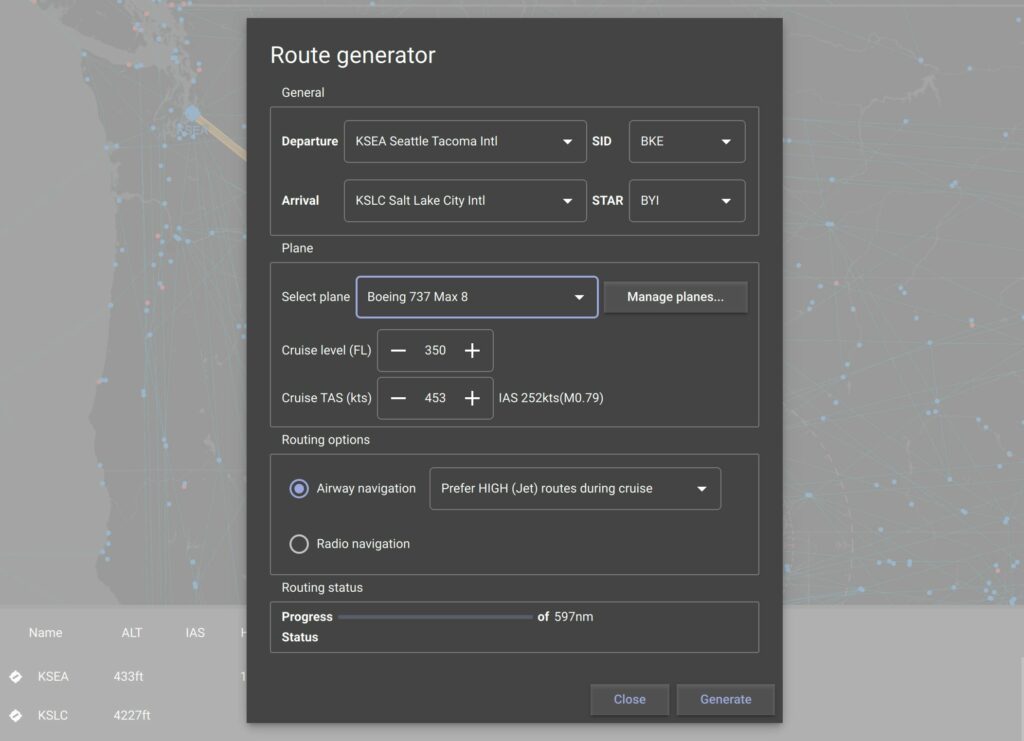
In this example, we generate the route for a Boeing 737 Max 8 at cruise level FL350, speed 0.79M, and specify a preference for High (JET) airways.
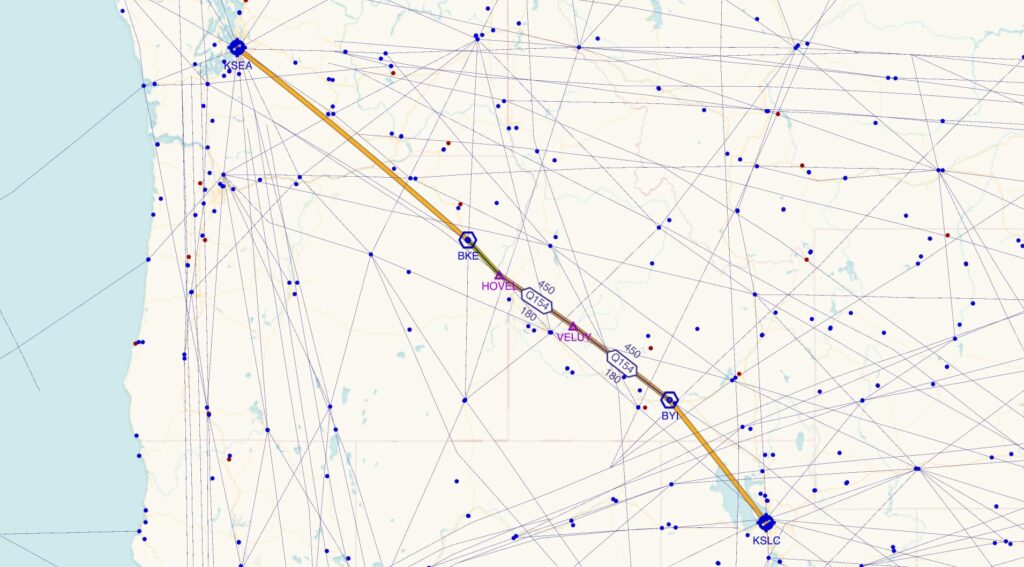
The resulting flight plan is: KSEA – BKE – HOVEL – VELUY – BYI – KSLC.
Step 3 – Add SID full procedure
Optionally, you can add SID procedure waypoints to the route. To do so, start by displaying the procedure path on the map. In this tutorial, we choose the SID procedure SUMMA2 ending at BKE. There are several ways to display SUMMA2 on the map:
- Right-click on KSEA, select “Details for” scroll the detail panel, and click on the SUMMA2 procedure (SID).
- Right-click on KSEA, go to the menu “More details” and select “Procedures,” then click on SUMMA2.
- Right-click on BKE (SID exit point), request “Details for” and scroll the detail panel to the SID section to see all attached procedures, locate and click on SUMMA2.
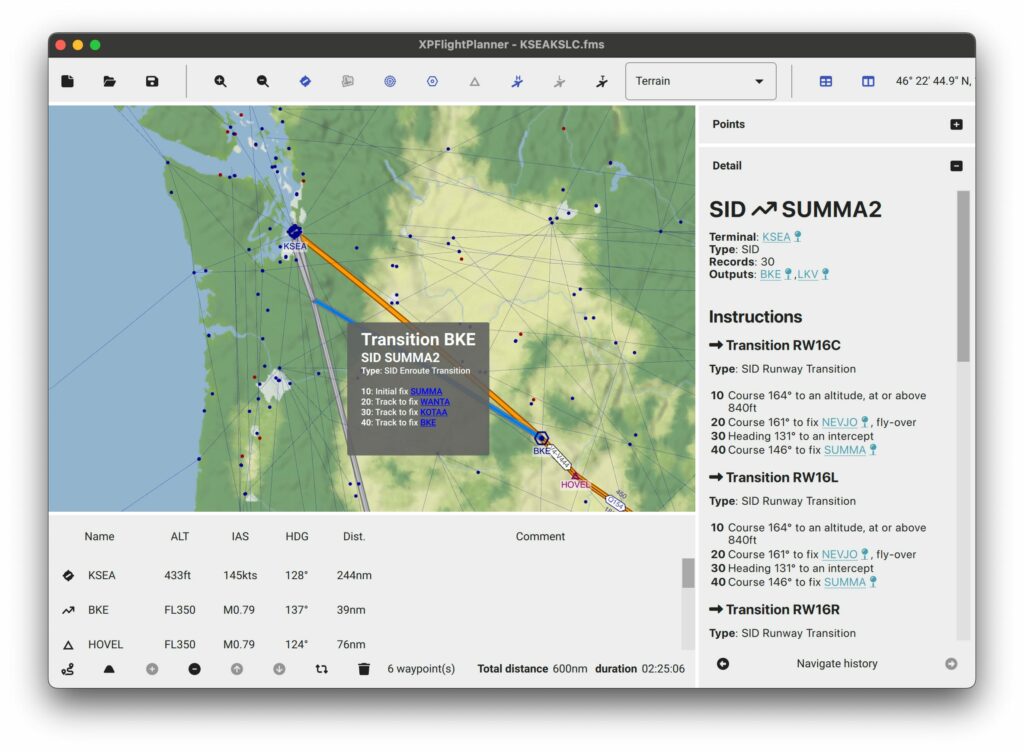
From the map, right-click on successive transitions from the SID BKE to takeoff runway 16R and choose “Automatic insertion” for the first transition BKE and then the transition RW16R. For automatic insertion, always append transitions in the order from the SID exit point to the takeoff runway.
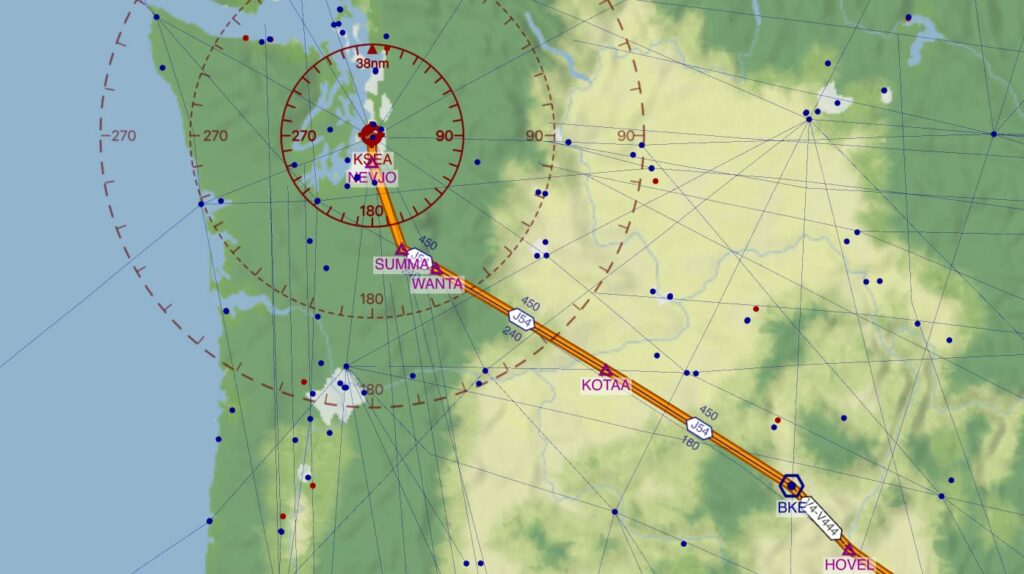
Step 4 – Add STAR and APPCH waypoints
Similarly, you can add STAR and APPCH waypoints to the route. Here, the STAR entry point is BYI with procedure BEARR5, followed by APPCH I16R. For automatic insertion, always append transitions in the order from the STAR entry point to the runway.
First, display the STAR procedure BEARR5 on the map, then add transition BYI (from BYI to BEARR) and finally, add transition RW16B (from BEARR to OGD).
Next, display the APPCH procedure I16R on the map, guiding you for an Instrument Landing System (ILS) approach from the IAF (Initial Approach Fix) OGD down to the runway 16R. Use the right-click menu to add first transition ODG and then transition ALL.
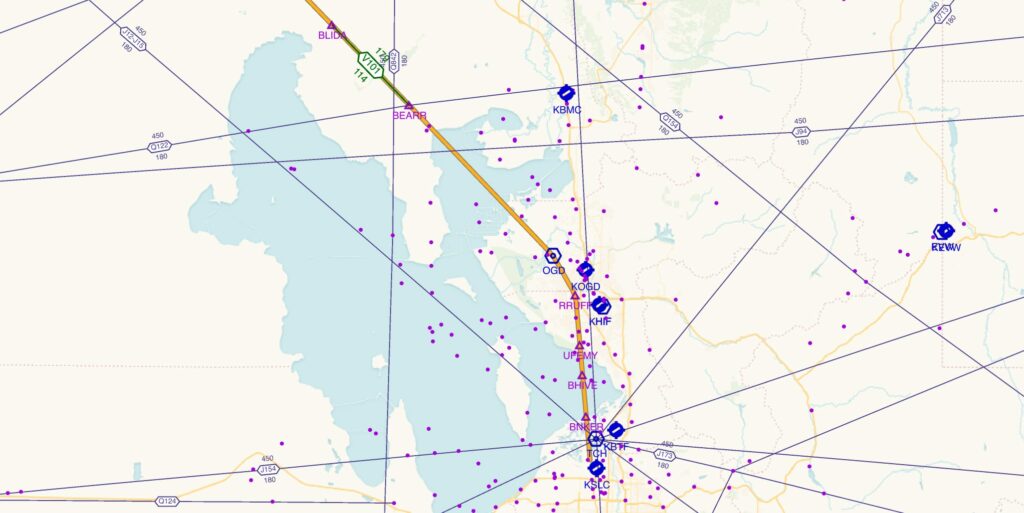
The final full flight plan from KSEA to KSLC can be downloaded here for free.
Happy fly simulation with XPFlightPlanner and X-Plane!