Your cart is currently empty!
Aircraft performance
XPFlightPlanner offers a comprehensive collection of 18 plane presets, including popular aircraft like the Airbus A320Neo, Boeing 777, and many others. These presets are designed to enhance the realism of your flight plan generation experience.
Back to User Manual top
Table of content
Current plane
Within the “Plane” menu, you have the ability to select the current aircraft. This setting determines the default plane that is automatically chosen when you open the generator dialog. The current plane is also used when recalculating the speed and altitude for an existing flight plan using the button.
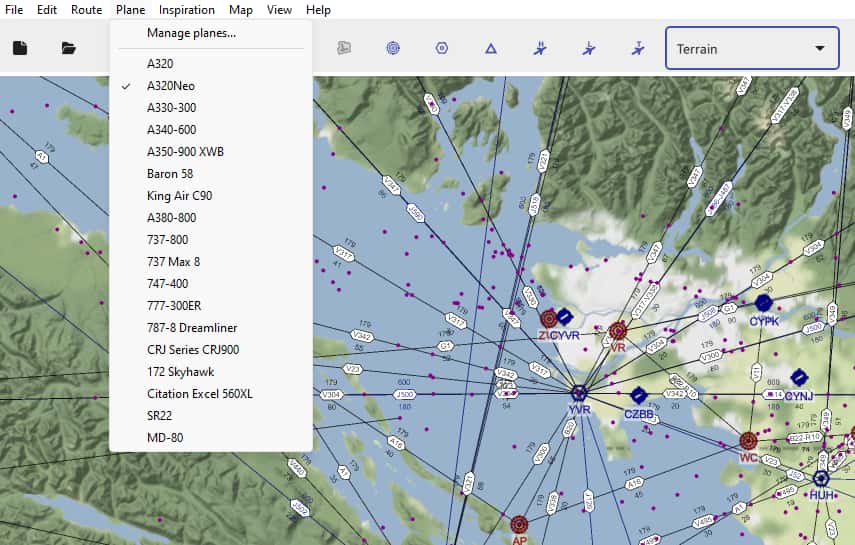
By conveniently setting your current plane, XPFlightPlanner ensures a seamless and efficient flight planning experience tailored to your specific aircraft requirements.
Planes manager
We understand that every pilot has their preferences, which is why we provide you with the flexibility to modify, add, and remove your own planes as well. You can access the plane manager by selecting “Manage planes” in the “Planes” menu.
With the “New” button you can add a new aircraft to the list and then edit is fields. The “Remove” button will delete the current aircraft from the list. With the help of the “Reset to defaults” button you will manage to start with a fresh list of default aircrafts, all your custom planes will be deleted (warning there is no wayback).
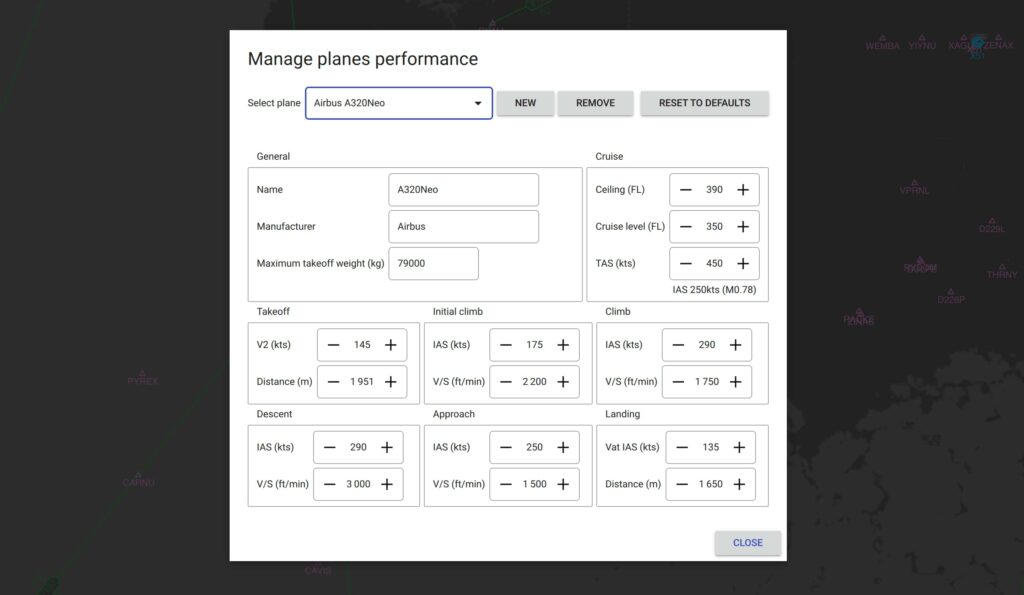
Within the Plane Manager, you have full control over managing your aircraft collection. This powerful tool allows you to add, remove, and modify aircrafts according to your preferences.
- The Plane Manager provides a General section where you can easily identify each aircraft. In the Cruise section, you can specify the maximum ceiling altitude, cruise level (used for flight plan generation), and True Air Speed (TAS).
- Additionally, the current cruise altitude provides estimated values for Indicated Air Speed (IAS) and Mach speed.
- In the Takeoff section, you can define the V2 speed and minimum runway distance.
- The Initial Climb, Climb, Descent, and Approach phases require specifying the IAS and vertical speed (ft/min).
- Lastly, in the Landing section, you can input the landing speed and minimum runway distance.
With this level of customization in the plane manager, you can tailor XPFlightPlanner to match your specific aircraft selection, ensuring an immersive and personalized flight planning process.